Delete Excel Columns using PowerShell
Problem
In this blog post, we will show you how to delete Excel columns using PowerShell.
As the context, our original Worksheet will contain columns as follows:
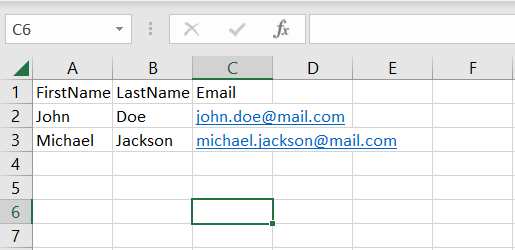
And we will delete all the columns ending with Name so that it will look as follows:
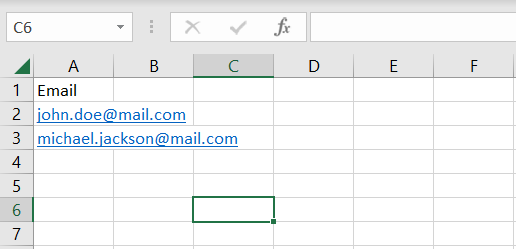
Using Excel Com Object
Since PowerShell is deeply integrated with .NET Framework, we can use ComObject to work with Excel files. After creating the object, we will open the Excel file and then remove the columns.
To remove the columns, we must start the iteration from the last index to the first one because when we delete a column, the column on the right will be shifted to the left. This will ensure that we can delete a column while iterating.
try {
# Open excel file
$excel = New-Object -ComObject Excel.Application
$workbook = $excel.Workbooks.Open("C:\Scripts\Test.xlsx")
# Get the first worksheet and modify the headers at A1 and B1
$worksheet = $workbook.Worksheets.Item(1)
$totalColumns = $worksheet.UsedRange.Columns.Count
for ($col = $totalColumns; $col -ge 1; $col--) {
$header = $worksheet.Cells.Item(1, $col).Value()
$suffix = $header.Substring($header.Length - 4, 4)
if ($suffix -ieq 'Name') {
$worksheet.Columns($col).Delete()
# Below will also work
# $worksheet.Cells.Item(1, $col).EntireColumn.Delete()
}
}
# # Below is the alternative solution if the columns are static
# $worksheet.Columns(2).Delete()
# $worksheet.Columns(1).Delete()
# Save excel file
$workbook.Save()
}
finally {
# Close excel file
$workbook.Close()
$excel.Quit()
[System.Runtime.Interopservices.Marshal]::ReleaseComObject($excel)
}
We enclose the code above with try-finally block because we want to make sure it will release the resource after modifying Excel that is performed at finally block.
Using ImportExcel Module
ImportExcel is an external module that is built based on EPPlus which is a very well-known library to work with Excel spreadsheets in .NET.
Before using ImportExcel module, we have to install it.
Install-Module -Name ImportExcel
And then following previous solution pattern, we have to open the file first before removing the columns.
try {
# Import the module
Import-Module ImportExcel
# Open excel file
$excel = Open-ExcelPackage -Path "C:\Scripts\Test.xlsx"
# Get the first worksheet and modify the headers at A1 and B1
$workSheet = $excel.Workbook.Worksheets[1]
$startColumn = $workSheet.Dimension.Start.Column
$endColumn = $workSheet.Dimension.End.Column
for ($col = $endColumn; $col -ge $startColumn; $col--) {
$header = $worksheet.Cells[1, $col].Value
$suffix = $header.Substring($header.Length - 4, 4)
if ($suffix -ieq 'Name') {
$worksheet.DeleteColumn($col)
}
}
# # Below is the alternative solution if the columns are static
# $worksheet.DeleteColumn(2)
# $worksheet.DeleteColumn(1)
}
finally {
# Close excel file
Close-ExcelPackage $excel
}
Similar to previous solution, we enclose the script with try-finally block to avoid memory leak.
Using PSExcel Module
PSExcel is another module based on EPPlus library. You can find all the examples in github repository.
Before using this module, we have to install it.
Install-Module -Name PSExcel
In order to use the object, we must import the module first. Then, we create Excel object by specifying the path of our Excel file. This object will be used to get the first worksheet whose columns will be removed.
try {
# Import the module
Import-Module PSExcel
# Open excel file
$excel = New-Excel -Path 'C:\Scripts\Test.xlsx'
# Get the first worksheet and modify the headers at A1 and B1
$workSheet = $excel.Workbook.Worksheets[1]
$startColumn = $workSheet.Dimension.Start.Column
$endColumn = $workSheet.Dimension.End.Column
for ($col = $endColumn; $col -ge $startColumn; $col--) {
$header = $worksheet.Cells[1, $col].Value
$suffix = $header.Substring($header.Length - 4, 4)
if ($suffix -ieq 'Name') {
$worksheet.DeleteColumn($col)
}
}
# # Below is the alternative solution if the columns are static
# $worksheet.DeleteColumn(2)
# $worksheet.DeleteColumn(1)
# Save excel file
$excel | Save-Excel
}
finally {
$excel | Close-Excel
}
We also enclose the script with try-finally block to avoid memory leak.
Conclusion
To remove Excel columns using PowerShell, we can use Excel Com Object which is based on .NET Framework. We can also use PowerShell external modules like PSExcel and ImportExcel. ImportExcel is an excellent module which is based on EPPlus library, a well-known C# libary for woking with Excel from .NET.
PSExcel is the alternative of ImportExcel module. PSExcel is also based on EPPlus but this module is no longer maintained as stated in its GitHub repository. If it doesn’t provide functionality that you need, you have to contribute to the source code by yourself.